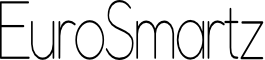You can use PrintCentral Pro from within another app like Safari/Photos/Notes etc..
Follow the steps below to enable PrintCentral Pro to be used by other apps. Similar steps can also be used for most apps.
Safari App
- Open Safari and tap on the Action button in the top right of the screen (square with an arrow)
- Then choose 'Print with PCL Pro'.
Photos App
- Open Photos and tap on the Action button in the top right of the screen (square with an arrow)
- Then choose 'Print with PCL Pro' near the bottom of the screen.
Notes App
- Tap on the circle with 3 dots button in Notes.
- Then tap on "Send a copy" and choose 'Print with PCL Pro'.
If you don't see the 'Print with PCL Pro' option...
- Open the share dialog as described above
- Scroll the bottom line of action popup to the left until you see the "More..." button
- Tap on the "Edit actions" button and you will see PrintCentral Pro listed
- Toggle the switch beside PrintCentral Pro to on
- If you wish to change the order of the list as it appears in the action menu, simply use the drag bars on the right to move PrintCentral Pro up or down the list.
- Tap on Done.
- You will now see PrintCentral Pro as an option whenever you tap on the Action button. You may have to scroll down.
If you do not see your printer in the print dialog then you can follow the printer setup help steps.
View