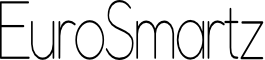Save2PDF HelpOur quick Help Desk Support is available every day |
|
► PDF conversion from inside Safari/Photos and other Apps
Save2PDF takes advantage of the extensions capability build into iOS. This means you can use Save2PDF from within another app like Safari/Phots. Follow the steps below to enable Save2PDF to be used by other apps. The guide is for Safari but the same steps can also be used for most other apps.
You will now see Save2PDF as an option whenever you tap on the Action button (you may have to scroll down) |