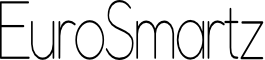Save2PDF has two ways to print Web Pages.
Method 1 - Use Web Pages section (quickest and easiest)
- Tap on the "Web Pages" button in the left side panel of Save2PDF
- Type an address, select a bookmark, use the search field on the right, or paste an address copied from Safari (e.g. eurosmartz.com)
- Once the page is loaded tap the "Print" button at the top right of the screen
Method 2 - Using Safari
- Navigate to the page you need in Safari
- Once the page is fully loaded you have two choices.
- You can either add a "z" after the "p" in "http://" for example httpz://www.eurosmartz.com
- alternatively you can add a "z" to the front of the "http://" part of the web address, for example zhttp://www.eurosmartz.com
- Save2PDF will then open and you will be presented with the print dialog
Method 3 - Multitasking on supported iPads with iOS 11
- Navigate to the page you need in Safari
- Slide up from the bottom of the iPad screen to show the app bar. Tap and drag on Save2PDF to the left (or right) of the screen to create a split screen.
- Tap and hold on a link or the top address bar to drag a web address to Save2PDF to view in the web browser, or print.
You can also copy the address from the Safari address bar and paste it into the web address bar inside Save2PDF.